NAVIGATION SYSTEM (for Navigation Receiver Type) > DTC CHECK / CLEAR |
| CHECK DTC (CHECK USING INTELLIGENT TESTER) |
Connect the intelligent tester to the DLC3.
Turn the power switch on (READY).
Turn the intelligent tester on.
Enter the following menus: Body / Navigation System / DTC.
Check for DTCs, and then write them down.
Check the details of the DTC(s) (Click here).
| System | Proceed to |
| Intelligent Parking Assist System |
Click here
|
| CLEAR DTC (CLEAR USING INTELLIGENT TESTER) |
Connect the intelligent tester to the DLC3.
Turn the power switch on (READY).
Turn the intelligent tester on.
Enter the following menus: Body / Navigation System / DTC.
Clear the DTCs.
| START DIAGNOSTIC MODE |
While pressing and holding the "INFO" switch of the navigation receiver assembly, operate the light control switch: Off → Tail → Off → Tail → Off → Tail → Off.
Diagnostic mode starts and the "Service Menu" screen will be displayed. Service inspection starts automatically and the result will be displayed.
| FAILURE DIAGNOSIS |
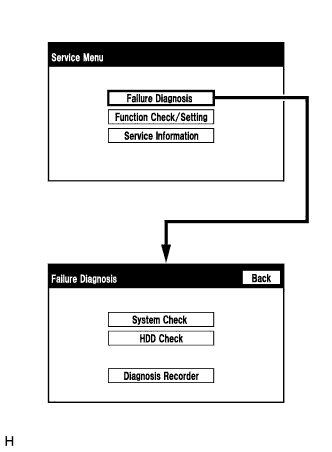 |
The "Failure Diagnosis" screen will be displayed by pressing the "Failure Diagnosis" switch on the "Service Menu" screen.
| SYSTEM CHECK |
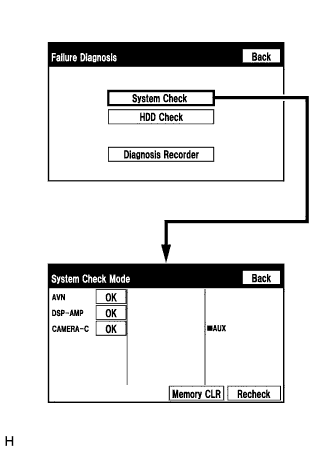 |
The "System Check Mode" screen will be displayed by pressing the "System Check" switch on the "Failure Diagnosis" screen.
| CHECK DTC (CHECK USING SYSTEM CHECK MODE SCREEN) |
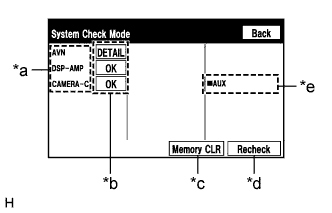 |
System check mode screen description
| Display | Content |
| *a: Device Name List No. 1 |
|
| *b: Check Result | Result codes for all devices are displayed. |
| *c: Memory Clear |
|
| *d: Recheck |
|
| *e: Device Name List No. 2 |
|
| Name | Component | Connection Method |
| AVN | Navigation receiver assembly | - |
| DSP-AMP | Stereo component amplifier assembly | Communication line for AVC-LAN |
| CAMERA-C | Parking assist ECU | Communication line for AVC-LAN |
| Result | Meaning | Action |
| OK | The device does not respond with a DTC. | - |
| DETAIL | The device responds with a DTC. | Look up the DTC in "Unit Check Mode". |
| NCON | The device was previously present, but does not respond in diagnostic mode. | - Check power supply wire harness of the device. - Check the AVC-LAN of the device. |
| NRES | The device responds in diagnostic mode, but gives no DTC information. | - Check power supply wire harness of the device. - Check the AVC-LAN of the device. |
| Name | Component | Connection Method |
| AUX | No. 1 stereo jack adapter assembly | Vehicle wire harness |
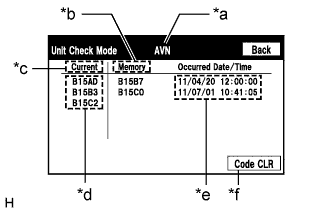 |
Unit check mode screen description
| Display | Content |
| *a: Device name | Target device |
| *b: History DTC | Diagnostic memory results and stored DTCs are displayed. |
| *c: Current DTC | DTCs output in the service check are displayed. |
| *d: DTC | DTC (Diagnostic Trouble Code) |
| *e: Timestamp | The time and date of history DTCs are displayed. (The year is displayed in 2-digit format.) |
| *f: Diagnosis clear switch | Pushing this switch for 3 seconds clears the diagnostic memory data of the target device. (Both response to diagnostic system check result and the displayed data are cleared.) |
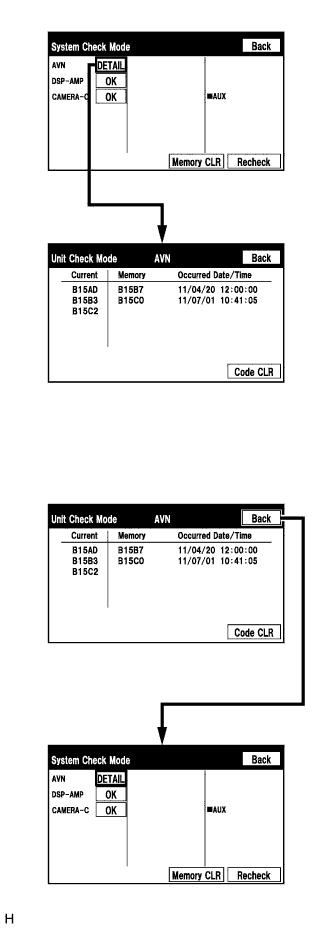 |
Read the system check result.
If the check result is "DETAIL", touch the displayed check result to view the results on the "Unit Check Mode" screen and record them.
Check the details of the DTC(s) (Click here).
| System | Proceed to |
| Intelligent Parking Assist System |
Click here
|
| DTC CLEAR/RECHECK (CLEAR USING SYSTEM CHECK MODE SCREEN) |
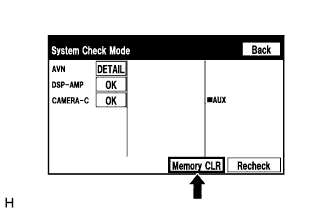 |
Clear DTCs
Press the "Memory CLR" switch for 3 seconds.
Confirm that the check results are cleared.
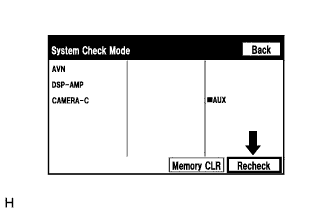 |
Recheck
Press the "Recheck" switch.
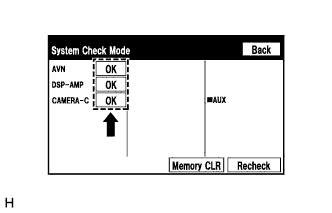 |
Confirm that all diagnostic codes are "OK" when the check results are displayed. If a code other than "OK" is displayed, troubleshoot again.
| FINISH DIAGNOSTIC MODE |
Turn the power switch off.